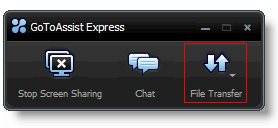The File Transfer feature enables you and your customer to exchange files and folders. It uses the same firewall and proxy-friendly connection techniques as screen sharing. There are no restrictions on the type or size of files that can be sent.
The File Transfer feature enables you and your customer to exchange files and folders. It uses the same firewall and proxy-friendly connection techniques as screen sharing. There are no restrictions on the type or size of files that can be sent.
 The File Transfer feature enables you and your customer to exchange files and folders. It uses the same firewall and proxy-friendly connection techniques as screen sharing. There are no restrictions on the type or size of files that can be sent.
The File Transfer feature enables you and your customer to exchange files and folders. It uses the same firewall and proxy-friendly connection techniques as screen sharing. There are no restrictions on the type or size of files that can be sent.
![]() The file transfer feature is not currently available for your Mac customers.
The file transfer feature is not currently available for your Mac customers.
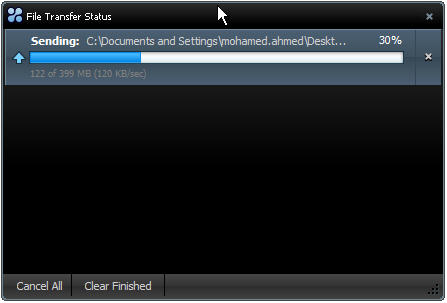
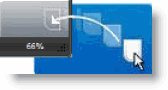
To receive a file from your customer
If your customer wants to send you a file