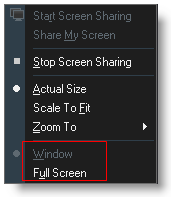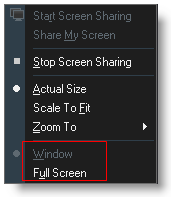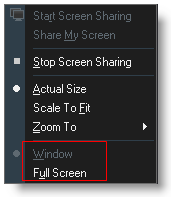You are here: Screen Sharing > Resize the Viewer Window
Resize the Viewer Window
You can choose to have the Viewer appear as a window on your desktop or as a full-screen image.
- Window mode - The Viewer appears as a window on your desktop just like any other application. The Viewer buttons on the top of your screen are always available and you can resize the Viewer just like any other application window.
- Full Screen mode - The Viewer expands to full screen and the Viewer menu auto-hides at the top of the screen. A tab is displayed at the top of the screen; this tab enables access to the Viewer buttons and menus when needed.