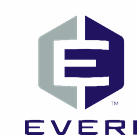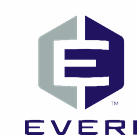Frequently Asked Questions
Q:
How does this service work?
A:
Once you connect to the service, you are prompted to download a small, self-installing plug-in, which allows your support representative to view your desktop and share control of your mouse and keyboard. At any time during a support session, you can take control of your computer just by moving your mouse. You will be in charge at all times.
Q:
Can my support representative look through files without my knowledge?
A:
Absolutely not. Your representative sees only what you see and whatever you permit him or her to see on your computer screen. Before your support representative views your screen, he or she will first ask your permission and request that you close all documents containing private information.
Q:
How is security maintained?
A:
At the beginning of a screen-sharing session, you and your support representative are connected via a communication server. The screen data that is passed between you and your support representative during a session is highly compressed using proprietary technology that can be viewed only with GoToAssist software. This data is also encrypted using 128-bit Advanced Encryption Standard (AES) encryption. After the session has ended, your support representative can no longer see your screen or access your computer unless you make another explicit request for support.
Q:
What are the minimum requirements for my computer and Internet connection?
A:
For your support representative to view your desktop, your computer should meet these requirements:
- Windows XP, Vista, Windows 7, Windows 8.1, Windows Server 2003, 2008 - R2, 2012 (support of 32-bit and 64-bit versions of Windows); Mac OS® X v10.5 or later.
- Stable Internet connection (at least 64kbit/s) with cable modem, ISDN, DSL or better.
- Internet Explorer 8, Mozilla Firefox 20.0, Safari 6.0, Google Chrome 20 or the latest version of each web browser.
- Ability to make direct outgoing TCP connections or availability of an HTTP proxy or a SOCKS server
Q:
Is the plug-in virus free?
A:
Yes, the plug-in is safe. We're as concerned as you are about this issue, so regular virus checks and updates are conducted. This helps us maintain our technology at the highest standard to ensure superior quality service. The warning message you might see on your screen is a default message displayed by your browser when you download executable files. You can feel confident using this plug-in.
Q:
What is the size of the file that I will download to engage in a screen-sharing session with my support representative?
A:
The file size is about 2.5 MB.
Q:
Are there any files or folders left on my computer after the session ends?
A:
The downloaded file stays on your computer; however, the file is useless without a new "encryption key." To download a new encryption key, you would need to initiate a subsequent session with a support representative. Screen-sharing sessions have to be initiated by you, not a support representative.