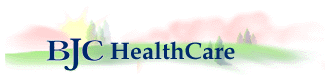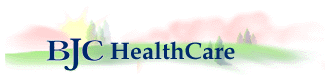|
| |
Step 1: |
Once you are on the phone with a member of our support team, you will be directed back to this page to initiate the screen-sharing session. Complete the fields, select your support representative from the drop-down menu and click the button. |
|
|
| Step 2: |
You are prompted to download a small virus-free plug-in. |
|
|
| Step 3: |
With your permission, your support representative can view your screen and share control of your mouse and keyboard. |
|
|
| Step 4: |
You are in full control of your computer at all times. You always have overriding control of your mouse and keyboard, and you can end the screen-sharing session at any time. |
|
|
|